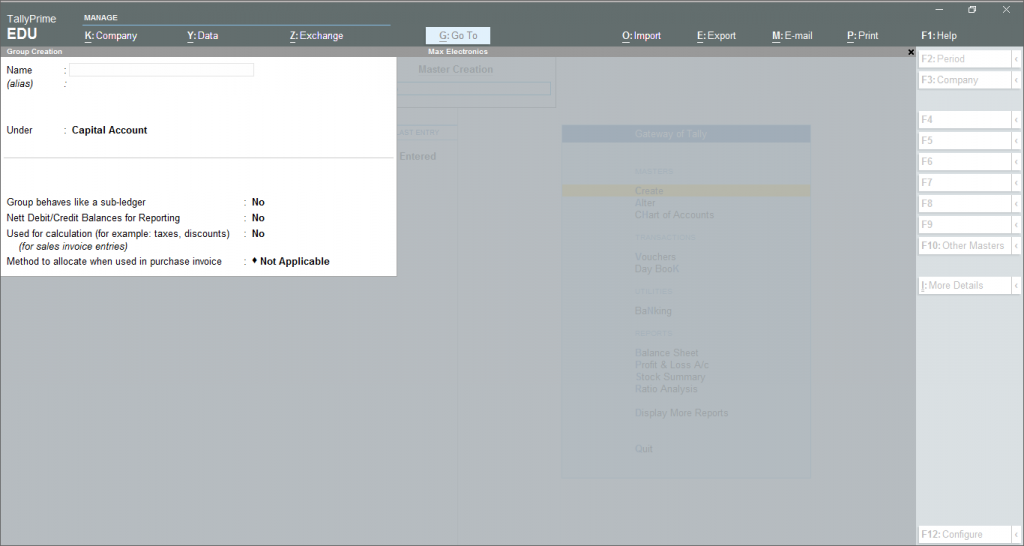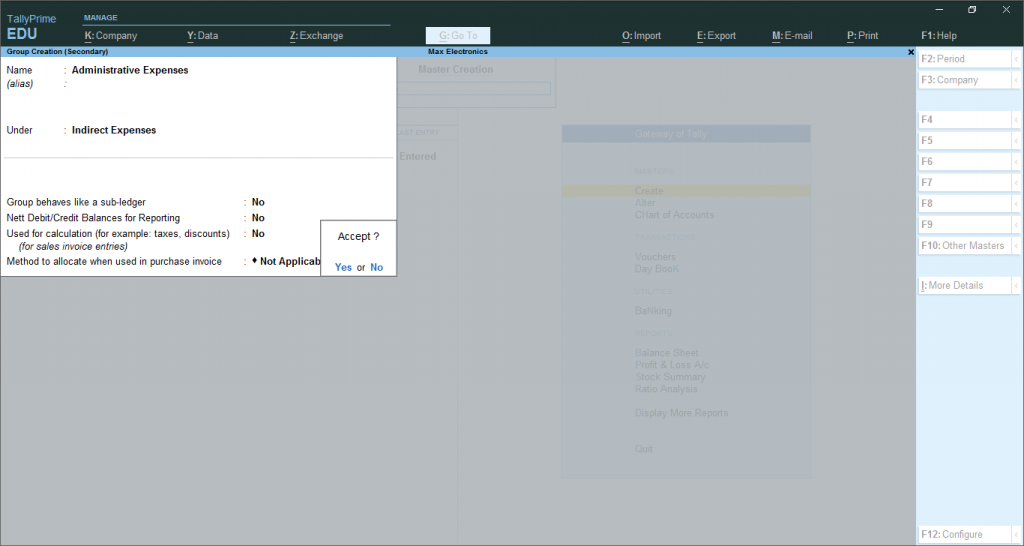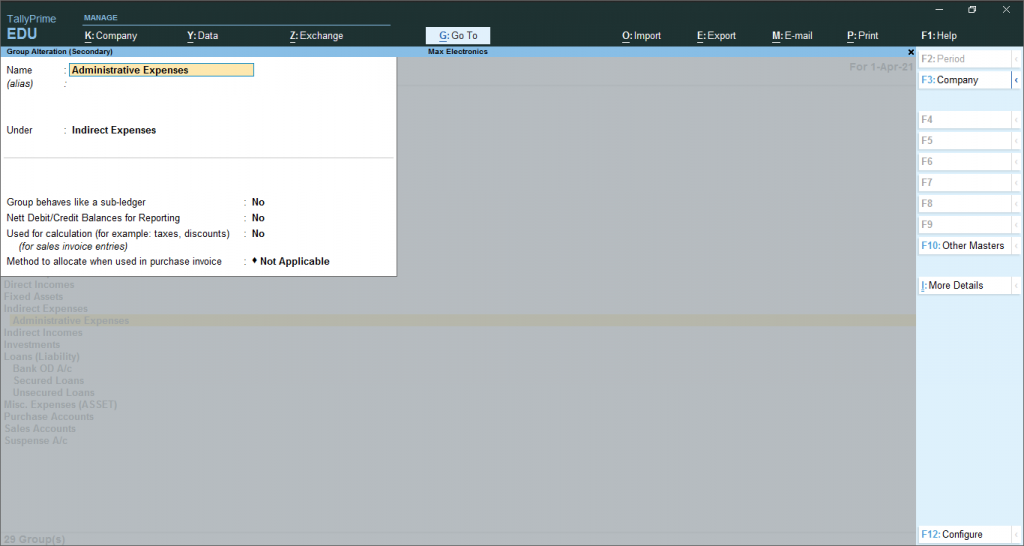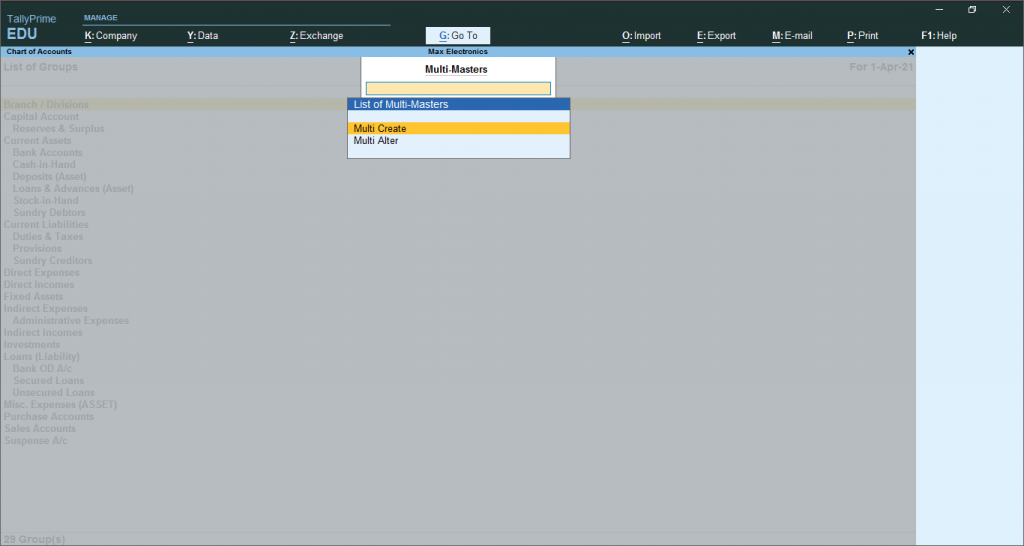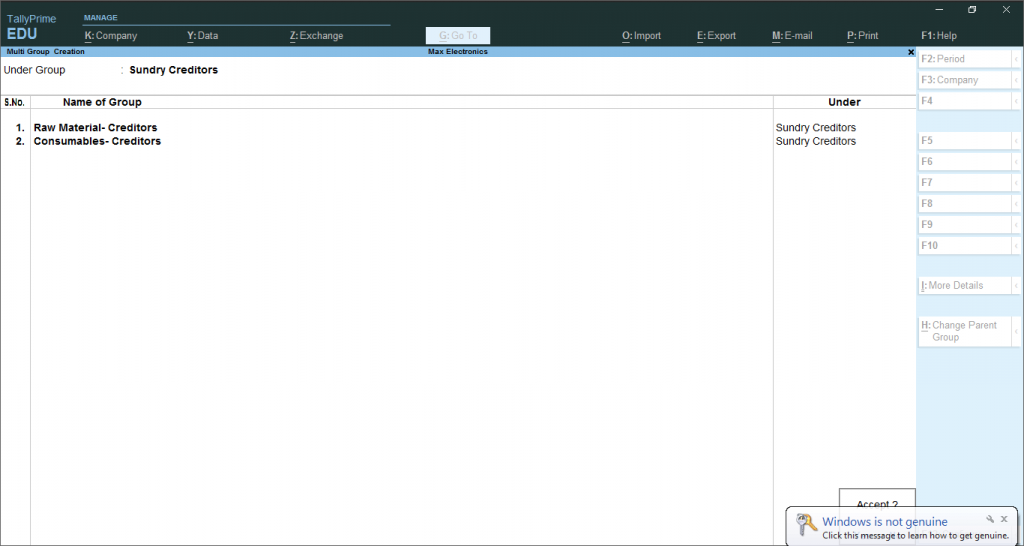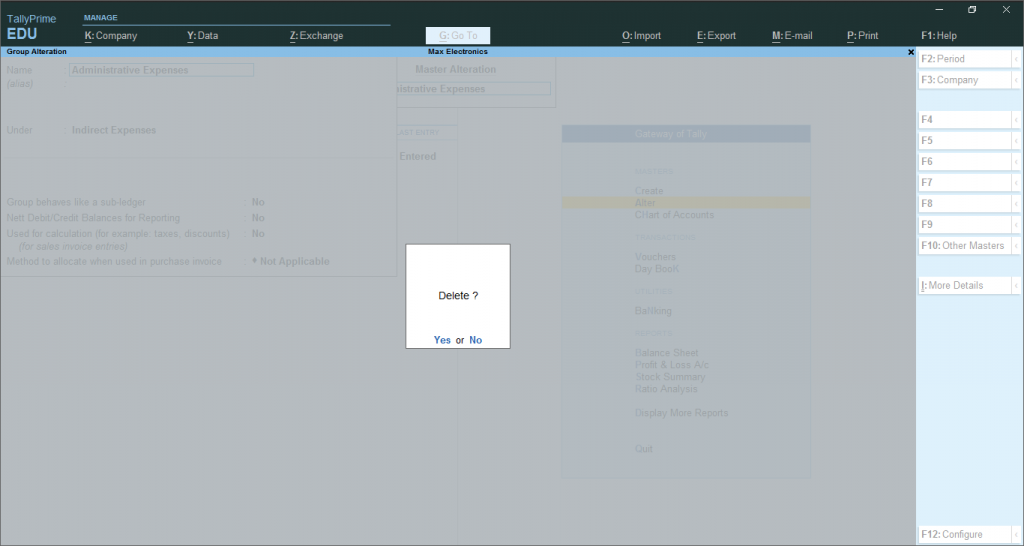To read more about categorising the Groups, click here. Groups in Tally Prime has already set 28 pre-defined Groups in Tally. However, Users can create groups in Tally as a single group or multiple groups. If you are creating groups in Tally for the first time, it is recommended to enable the following things:
Allow advanced entries in MasterProvide advanced information in masters
Create Group in Tally one by one
Alternatively, press Alt+G (Go To) > Create Master > type or select Group and press Enter.
Enter the name of the Group you want to createEnter the alias or nickname, if requiredIn the field name ‘Under’, from the List of Groups displayed, select the parent group under which the group has to be classified. For example, Indirect Expenses.One can also create groups under the Primary group category, if required.After enterning all the necessary details, accept the screen or click> Ctrl+A.You can now easily create group in Tally Prime.
View & Alter Groups in Tally
- To view the group created by you, go to Gateway of Tally > Chart of Accounts > Group > and press Enter.Alternatively, press Alt+G (Go To) > type or select Chart of Accounts > Group > and press Enter. Select the name of the group required from the List of Groups displayed.
As you select the group you want to Alter from the List of groups, a screen as shown belows opens named as Group Alteration (Secondary).
One can also Alter details of a group by the following method:Gateway of Tally > Alter > type or select Group and press Enter. Alternatively, press Alt+G (Go To) > Alter Master > type or select Group and press Enter.Select the name of the group required from the List of Groups displayed.Make the necessary changes in the Group Alteration screen.Accept the screen. As always, you can press Ctrl+A to save.
Create Multiple Groups
- Go to Gateway of Tally > Chart of Accounts > Group > and press Enter.Alternatively, press Alt+G (Go To) > type or select Chart of Accounts > Group > and press Enter.
Press Alt+H (Multi-Masters) > select Multi Create group in tally. A screen as shown below will open.
Select the group category in the field Under Group you want to create.Enter the Name of Group that you want to Create group in Tally under the Group Category. For example, Under Sundry Creditors, one can name group such as Raw material creditors, consumables creditors, etc.One can add any numbers of sub groups to an already created or selected group.
Alter Multiple Groups in Tally
- To alter multiple groups at one time, follow the steps given below:
Gateway of Tally > Chart of Accounts > Group > and press Enter. Alternatively, press Alt+G (Go To) > type or select Chart of Accounts > Group > and press Enter.Press Alt+H (Multi-Masters) > select Multi Alter, as shown in the picture above.Change the details as required and press Ctrl+A to save changes.
Delete a Group in Tally
- Users can delete the Group from the alteration screen. However, You cannot delete groups from the Multiple group Alteration mode.
Gateway of Tally > Alter > type or select Group and press Enter. Alternatively, press Alt+G (Go To) > Alter Master > type or select Group and press Enter.Select the group from the List of Groups.Press Alt+D.Click Yes to confirm deletion.
However, A group cannot be deleted in the following conditions:
If the group has Sub-groupsIf the groups has Ledgers classififed under it.If the group is a predefined master.
Recommended Articles:
Basics of TallyCreate Company in TallyCA Final ResultCA Intermediate ResultCA Foundation Result